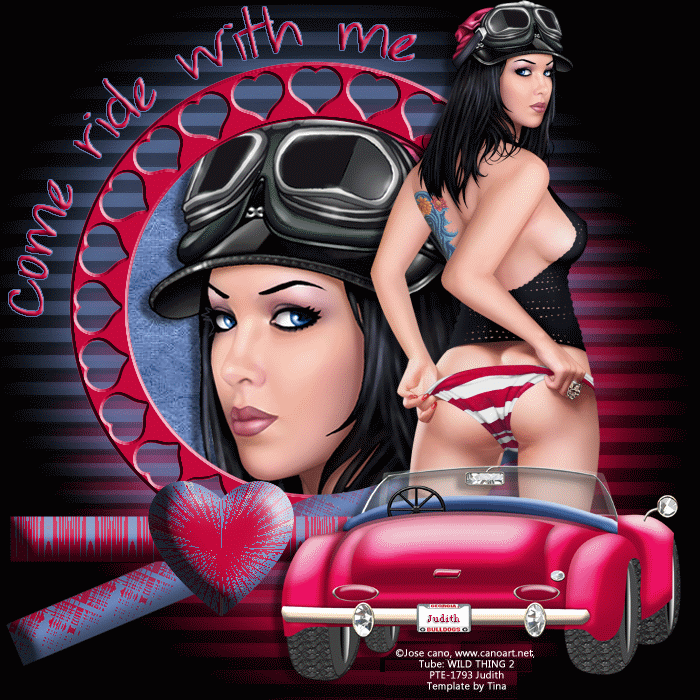Overwritten on January 25, 2014 using PS CS5 for people with working knowledge of the program.


Supplies needed:
1 Tube
My PTU Scrap Kit ′Emolicious′ here
My Brush ′Blinds′ here
Filter:
Eye Candy 7 here
Open a new canvas: 650*650 pixels.
Load JF_Brush_Blinds. In your Brush Tool and apply onto the canvas.
Center the brush.
Open Paper_10 in your canvas and hit Enter.
Create a Clipping Mask with your brush Layer.
Open Element_25 in your canvas and hit Enter.
Set the Blending Mode to: Darker Color.
Open Element_07 in your canvas, maintain aspect ratio and resize to: 63%.
Using Eye Candy 7 apply Drop shadow according to preview.

Select both Elements (25+7) and position x:288px, y: 313px
Open your Tube of choice, size it and position on the right side x:460,50px, y:270,50px.
If you are using a half tube like me you have to erase the part on the tubes right leg that is overlapping the frame with the Eraser Tool… that way it looks like the tube is standing with one leg in the frame.
With Eye Candy 7 apply the following Drop shadow:
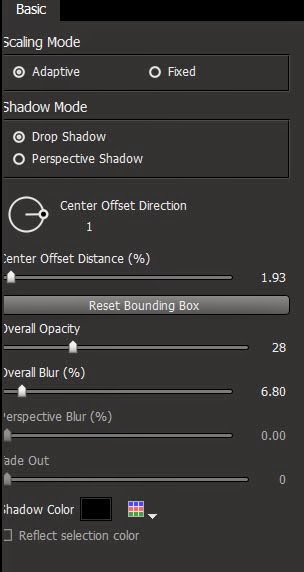
Open Element_30 in your canvas , maintain aspect ratio and resize to 30%, move it over the tubes left leg, to cover the cut off.
Ctrl + F and then OK.
Open Element_55 in your canvas, Rotate -15,17° and position to x: 176,80px, y: 299,81px.
Ctrl +F and then OK.
Open Element_17 in your canvas, resize to: With: 60%, Height: -60%, Rotate -39,49° and position to x: 253,73px, y: 330,85px.
Ctrl +F and then OK.
Open Element_05 in your canvas, maintain aspect ratio and resize to 50% and position to x: 96,50px, y: 389,50px.
Ctrl +F and then OK.
Open Element_28 in your canvas, maintain aspect ratio and resize to 30%, Rotate -8,97° and position to x: 96,50px, y: 508px.
Ctrl +F and then OK.
Open Element_52 in your canvas, maintain aspect ratio and resize to 50% and position to x: 171px, y: 485px.
Ctrl +F and then OK.
Open Element_08 in your canvas, maintain aspect ratio and resize to 20%, Rotate -7,67° and position to x: 133px, y: 563px.
Ctrl +F and then OK.
Open Element_39 in your canvas, maintain aspect ratio and resize to 10%, rotate -32,52° and position to x: 432,50px, y: 562px.
Ctrl +F and then OK.
Open Element_34 in your canvas, maintain aspect ratio and resize to 25%, rotate -80,99° and position to x: 324,50px, y: 566px.
Ctrl +F and then OK.
Open Element_48 in your canvas, maintain aspect ratio and resize to 30% and position to x: 249px, y: 533px.
Ctrl +F and then OK.
Write your name/ text and copyrights on your tag.
All done!!!